Getting help with food through the Supplemental Nutrition Assistance Program (SNAP), often called food stamps, is a big deal for many families. A key part of applying for food stamps is providing proof of different things, like your income and where you live. This essay will walk you through how to upload documents for food stamps, making the process a little easier to understand.
What Documents Do I Need to Upload?
You’ll need to gather some paperwork to prove you qualify for food stamps. These documents help the government make sure that you meet the requirements for the program. This is important because it ensures the program helps those who really need it. Different states may have different specific requirements, so always check with your local SNAP office for a list of what they need.
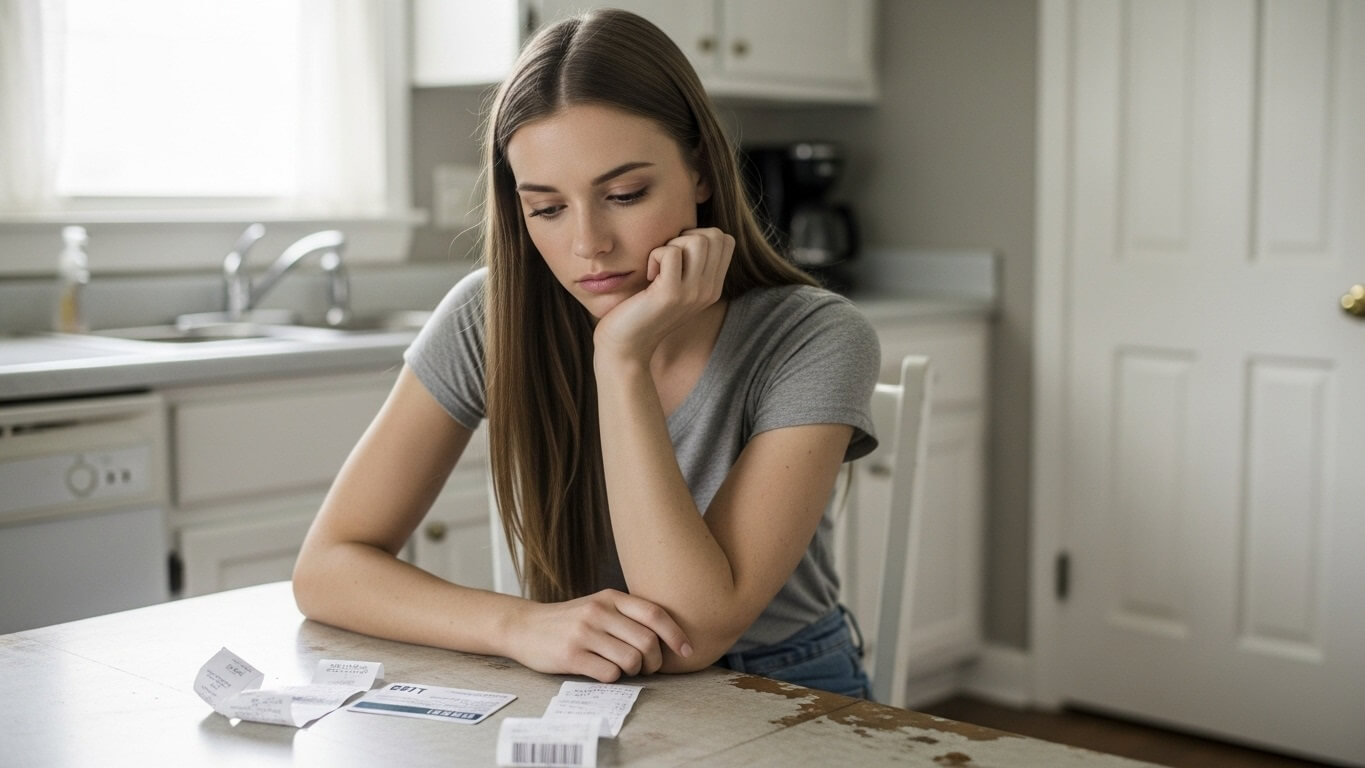
Common documents include proof of income, such as pay stubs, bank statements, or tax returns. You’ll also usually need to show proof of residency, like a lease or a utility bill. Documents for things like child care costs or medical expenses may also be necessary, as these can sometimes affect your eligibility. Keep in mind that if you have other sources of income, like unemployment, you’ll need to provide documentation for that as well.
Make sure the documents are current and include your name and any necessary dates. It’s a good idea to organize them beforehand, as this helps when you actually upload the documents. Remember, the more complete your application is, the faster the process goes. Here is a simple list:
- Proof of Identity (Driver’s License, State ID, Passport)
- Proof of Residence (Utility Bill, Lease Agreement)
- Proof of Income (Pay stubs, W-2 forms)
- Bank Statements
- Medical Bills
The main thing is to be sure you have everything the SNAP office asks for, so you don’t have to resubmit things.
Creating Digital Copies of Your Documents
Scanning Your Documents
Before you upload, you’ll need to get your documents into a digital format. The best way to do this is by scanning them. Most homes have access to a scanner. Many all-in-one printers have a built-in scanner, so you can scan your documents without having to leave home. If you don’t have a scanner at home, a friend, family member, or public library can probably let you borrow one.
When scanning, make sure the documents are clear and readable. Scan at a resolution that’s good enough to read the text without being a huge file size. Aim for a resolution that captures all the details without making the file too big to upload. The clearer the scan, the easier it is for the SNAP office to see your information.
Make sure to save your scans in a common file format, like PDF or JPG. These formats are easy for the SNAP office to open and view. This makes the process go a lot smoother. Finally, rename your files with clear titles, so you know what each one is. For example, instead of “doc1.pdf,” use “Paystub-JohnDoe-July.pdf.”
If you are using a scanner, you can follow these steps:
- Place your document on the scanner glass.
- Choose the scan settings.
- Press the scan button.
- Choose your file type (PDF or JPG).
- Save the file.
Using Your Smartphone or Tablet
If you don’t have a scanner, you can also use your smartphone or tablet to take pictures of your documents. Most phones have a camera that can take decent pictures. This is often a fast way to get your documents ready, especially when you are in a hurry. Using your phone is simple, but you still need to be sure that the photos are clear.
Make sure the pictures are clear, and the document is well-lit. Take the photo in a well-lit room, and avoid shadows. Position the document flat on a surface, so it’s easy to see the whole document. Don’t take the photo at an angle. Crop the image, so you only see the document. This will make your images better, and make it easier for SNAP to read them.
There are also apps designed for scanning documents with your phone. These apps usually have tools to automatically crop the image and improve the image quality. Some can even convert your pictures to PDFs. This makes the process easier and cleaner. Use the same naming conventions that you would for scanned documents.
Here is a list of some popular scanning apps:
- Adobe Scan
- Microsoft Lens
- Genius Scan
- CamScanner
Choosing the Right File Format
Picking the right file format is super important. The SNAP office will likely ask for files in specific formats, like PDF or JPG. PDF files are great because they keep the document looking exactly the same, no matter what device is used to open them. JPGs are good for photos.
If you scan your documents, save them as a PDF. If you take photos with your phone, you can save them as a JPG. You might have the option to convert your images to PDFs using your phone’s camera app or a separate document scanner app. This is usually easy to do. Make sure the file sizes aren’t too large, as this can cause problems when you are uploading them.
Check the specific requirements of the SNAP office you’re working with, to make sure you’re using the right format. If you’re not sure, the best bet is to ask or look on their website for instructions. Always save the documents in a format that’s easy to open, share, and read.
This table shows common file types:
| File Type | Use |
|---|---|
| Best for documents, maintains formatting | |
| JPG/JPEG | Great for photos of documents |
Uploading Your Documents Online
Accessing the Upload Portal
The first step is to find the place where you can upload your documents. Most states have an online portal or website where you can do this. This can be part of your application or a separate section for uploading documents. Make sure you’re using the official website for your state’s SNAP program, because there can be fake sites.
You’ll likely need to create an account or log in to your existing account. If you don’t already have an account, follow the instructions on the website to create one. You might need to enter your name, address, and other information to get started. Make sure to write down your username and password so you can get back to the site.
Once you’re logged in, look for a button or link that says something like “Upload Documents,” “Submit Documents,” or “My Documents.” It’s often found in a section called “Application Status” or something similar. If you are unsure where to find it, use the website’s search bar, or contact the SNAP office for help.
Sometimes, there are different ways to access the upload portal. For example, you might receive an email with a link directly to the upload section. Keep an eye on your email. Here are some places you may look for the upload portal:
- The official SNAP website for your state.
- Your online account.
- Emails you receive from the SNAP office.
- The application status page.
Uploading Documents Step-by-Step
Once you are in the upload portal, you’re ready to upload your documents. Usually, there will be a button that says “Choose File” or “Browse.” Click this button to find the file on your computer, tablet, or phone. You’ll then select the document you want to upload.
After you select the file, the website will usually show you the file name. At this point, you may need to tell the system what type of document you are uploading (pay stub, bank statement, etc.). There will often be a drop-down menu or list of options. This helps the SNAP office understand what the document is.
Double-check that you’ve chosen the correct file and document type. Review everything before you submit. After you’ve selected everything and provided any necessary information, click the “Submit” or “Upload” button. There may also be a confirmation page where you can check your documents.
Here is a typical step-by-step process:
- Log into your account.
- Go to the “Upload Documents” section.
- Click “Choose File” or “Browse.”
- Select the document from your device.
- Choose the document type from a list.
- Click “Submit” or “Upload.”
Troubleshooting Upload Problems
Sometimes, you might run into problems when uploading documents. A common issue is a file size that’s too large. The website will usually give you an error message if this happens. If that occurs, you’ll need to reduce the file size. You can often do this by changing the resolution when you scan or take the picture.
Another issue is uploading the wrong file. Double-check the file name and make sure you’re submitting the right document. It’s very easy to select the wrong file when you are in a hurry. Be patient and check each document before you submit it.
You might also have problems if the website is busy, or if there are any technical issues. If the website isn’t working properly, try again later. If problems persist, you can try contacting the SNAP office for help. They can give you advice or direct you to someone who can help you. Be sure you save your work and have back-ups.
Here are a few other troubleshooting tips:
- Make sure your internet connection is stable.
- Try a different web browser.
- Clear your browser’s cache.
- Contact the SNAP office for help.
After Uploading Your Documents
Confirmation and Review
After you upload your documents, you should get some kind of confirmation. The website might show a message saying that your documents were uploaded successfully. Sometimes, the website might send you an email to confirm that the documents were received. Be sure to check your email inbox and junk folder.
The SNAP office will then review your documents to see if you qualify for food stamps. This takes time, so you’ll have to be patient. The SNAP office may ask you to send in more documents or contact you with questions. They might also let you know if your application has been approved or denied.
Keep an eye on your online account or email for updates. Make sure you respond quickly if you get any requests for additional documents or information. Responding on time helps speed up the process. Keep the originals of your documents, just in case you need them.
Here is a breakdown of what to expect after you submit your documents:
| Action | Description |
|---|---|
| Confirmation | You will receive a confirmation of your submission. |
| Review by SNAP Office | The SNAP office will review your documents. |
| Possible Requests | You may be asked to submit more information. |
| Decision | You will receive a decision on your eligibility. |
Following Up on Your Application
Sometimes, it’s a good idea to check on the status of your application. You can usually do this by logging into your online account. Your account will likely show the status of your application, which may be something like “In Review” or “Pending.” It should also give you information about your application.
If you haven’t heard anything in a while, you can also contact the SNAP office. You might find the phone number or email address on the SNAP website. They can help you get an update on your application. When you call, make sure you have your case number or other information that identifies you.
It’s important to be patient, but also be proactive. If you need to provide more information, do it right away. Keeping an eye on your application and following up helps ensure the process goes as smoothly as possible.
Here are some ways to track your application:
- Check the online portal.
- Call the SNAP office.
- Check your email.
Tips for Success
Read the Instructions Carefully
One of the most important things is to read all the instructions carefully. The SNAP office will give you clear instructions on how to apply and what documents you need. Make sure you understand all the instructions before you start. If you don’t understand something, ask someone for help or contact the SNAP office directly.
Paying attention to the details can save you time and avoid delays. You want to make sure you follow all the guidelines and requirements. This will help you ensure you get your application submitted correctly the first time. You can also ask a trusted friend or family member to look over things.
Gather all your documents before starting the application. This will help ensure you have everything you need when you start the upload process. Keep your documents organized, so it’s easy to find them. This will help you work through the upload process.
Here are some common things to watch for:
- Deadline dates
- File format requirements
- Specific instructions about each document
Contacting Customer Service
Don’t be afraid to reach out to customer service if you get stuck. The SNAP office is there to help you, and they want to make sure you understand the process. Call them and ask for help. Ask for help if you have questions about how to upload documents, or if you are confused about anything in the application.
When you contact customer service, be prepared to give your name, case number, and a description of the problem. Be polite and respectful. The customer service representatives can give you helpful advice and guide you through the process. You might also find that some states also have email addresses.
If the first person you talk to can’t help, ask to speak to a supervisor or someone else who can. Keep trying until you get the help you need. Asking for help is a smart way to make sure you get everything right.
Here are some tips for contacting customer service:
- Have your case number ready.
- Be prepared to explain your problem clearly.
- Be patient.
- Write down the name of the person you speak with.
In summary, getting food stamps requires you to submit a lot of documentation. Understanding how to upload those documents is key to a smooth application process. By following these steps and tips, you’ll be well on your way to completing your application and hopefully getting the help you need to put food on the table. Good luck!